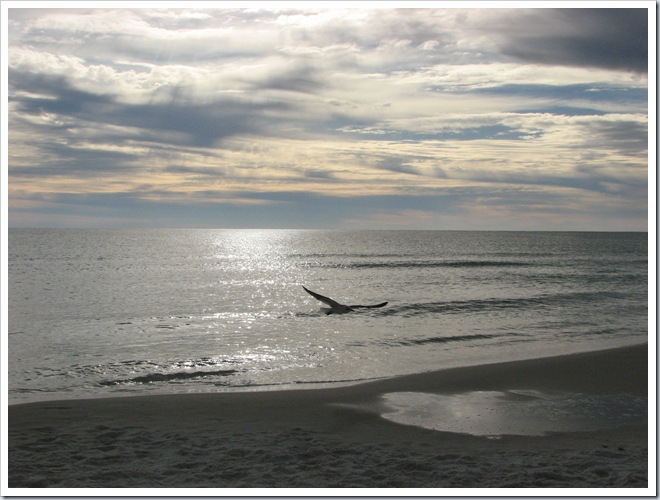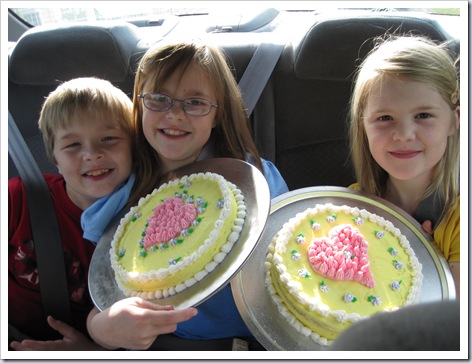In the beginning I blogged with the old blogger editor. And it was annoying.
Don't get me wrong. I understood that it was really a miracle of technology that I could get a program to upload my pictures onto my blog at all. But it was annoying that only 5 could upload at a time, that they were uploaded to the top of my blog post,and were in the reverse order that I had uploaded them.
Sometimes I tried to fool the blog editor by listing my pictures backwards so that they were uploaded in order. But sometimes I wasn't up to that kind of mental challenge. And it was annoying.
Much to my happiness a few months ago Cindy Lynn told me that blogger had a new editor. (choose settings, scroll to the bottom of the page, and under "global settings" change to "updated editor.") The updated editor made uploading pictures so much easier. First, it lets you chose as many pictures as you want to upload. Instead of plopping the pictures right into your blog post, it keeps them in a little picture window. Then you can choose one of the pictures and insert it into your blog post. Wherever you want it to be! I was thrilled. No more cutting and pasting pictures from the top!
You can also click on the picture to select size and placement.
There are a couple of things I don't like quite as well about the updated editor. You can't upload videos, so you have to switch back to the old editor for that. You can't be typing your blog post while pictures are uploading, which is a little annoying. And if you save the blog post to work on later, the pictures that you haven't inserted from the picture window are gone. So if you're not going to finish, go ahead and insert those pictures. You can always move them or make them different sizes later--as long as they're already in the post!
A few weeks ago I was blog-surfing and stumbled across the blog of someone who lived in our ward several years ago. I was fascinated to see that her pictures had cool frames around them, and so I asked her how she did that. She emailed and told me that she blogged using Windows Live Writer, and that it had the frame option in the program.
It turned out that I already had Live Writer on my computer, but if you don't you can download it
here.
There are several things that I really like about Live Writer. There are lots of options for your photos. You can add a drop shadow,

a frame w/ drop shadow,

and even an instant photo frame if you want.

There are other options that I haven't used including rounded corners and black outlines. You also have a lot of control over what picture size your picture is. You can specify small, med, (which was big enough that I changed my blog width to accommodate the pics!) large, etc. But you can also specify by pixels so that you can have something between small and medium like I did with the pictures above. This also makes it easier have your pictures the same size. I like that.
You can also manipulate your photos quite a bit from within the program. You can rotate, change contrast, crop, tilt, and add a watermark. And I just this minute found another list of effects that you can add, including black & white, sepia, color pop, blur, and emboss.
If there's anything I don't like about Live Writer it's that you have to wait a few seconds while it uploads the picture into the program--but it will put it right where you want it, and it really doesn't take that long.
It does look like you can upload a video clip using Live Writer, but I haven't tried that yet.
Have fun blogging, and enjoy all of the new options!